Changing Node Parameters
Most settings of nodes (filters) can be changed while in the data viewer. When left-clicking on the node in the bottom bar, a menu will pop up that contains an entry Edit parameters…. Clicking on that will open the parameter editor and show the parameters for the selected node:
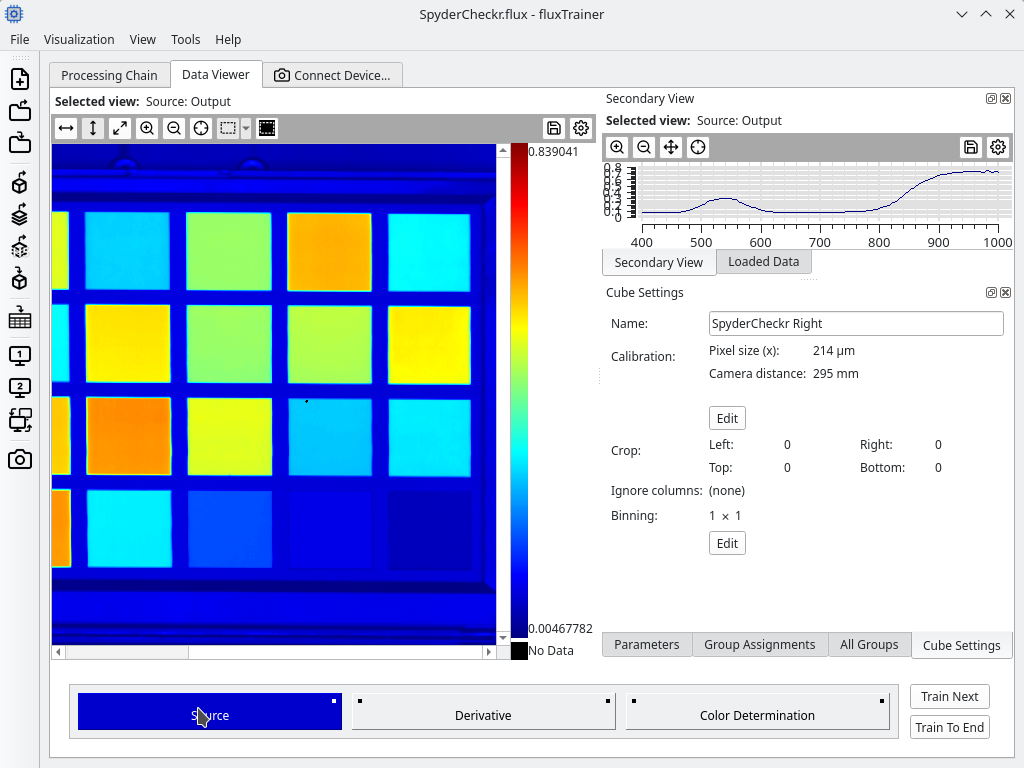
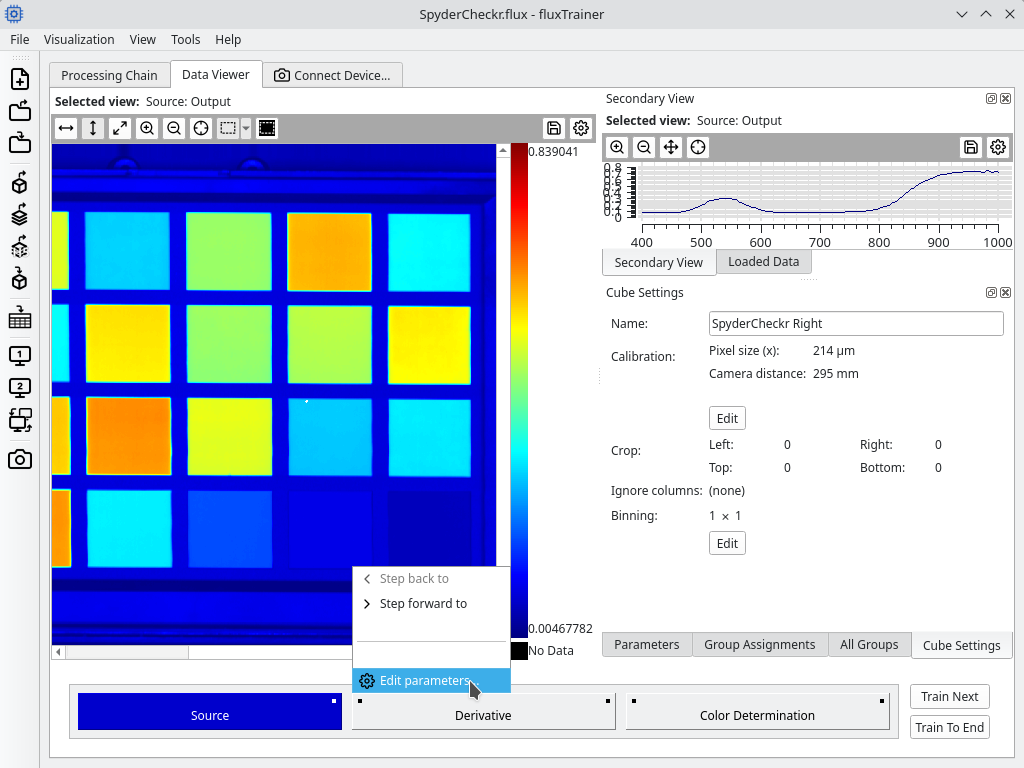
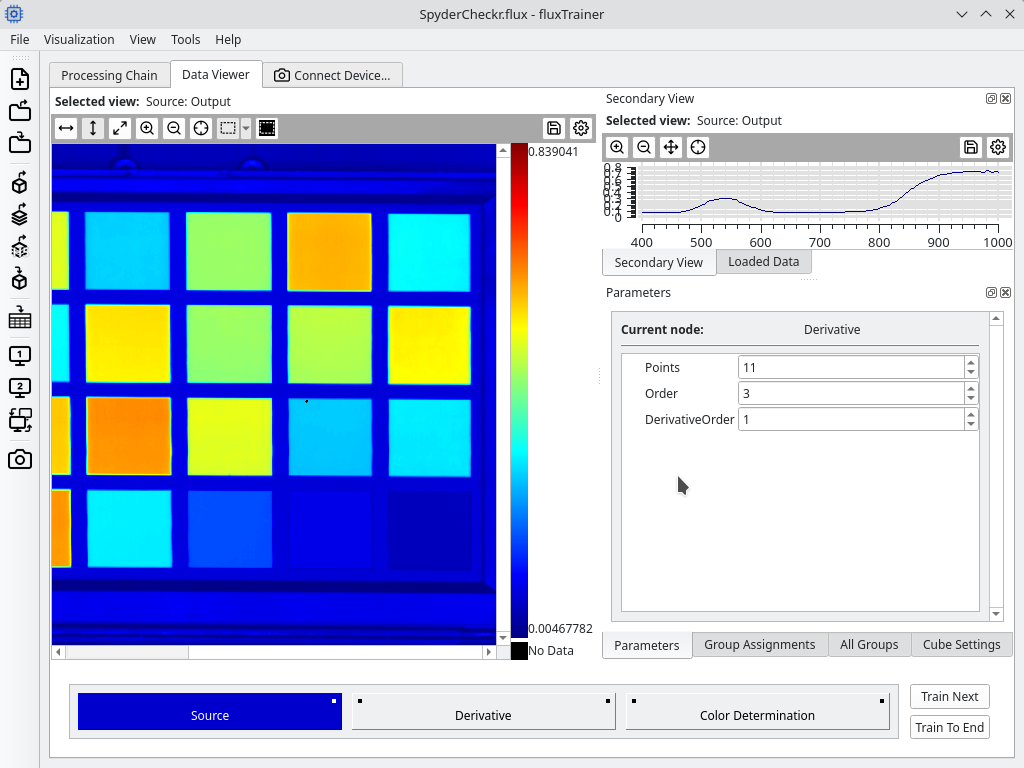
The parameters shown here are the same parameters that can also be changed in the processing chain.
Editing parameters of nodes not yet reached
When editing parameters of nodes that not have yet been reached during the training/analysis process (i.e. that are not marked blue in the bottom bar), changing the value of a parameter will have no effect beyond that the value is now changed.
Editing parameters of nodes that have already been reached
By editing a parameter of a node that has already been reached in the training/analysis process (i.e. a node that has been marked blue in the bottom bar), after changing the parameter fluxTrainer will retrain/process the model up to the current point while applying the changed parameter.
If during that process the node whose parameter was changed cannot be trained anymore (or any subsequent node), fluxTrainer will stop at the training process one step before that node and display the corresponding error message to the user.
Parameters that cannot be changed
Some parameters cannot be changed in this view. If for example a parameter would cause an output of a node to disappear, and that output was previously connected to a subsequent node, attempting to change that parameter will result in an error message that is displayed to the user:
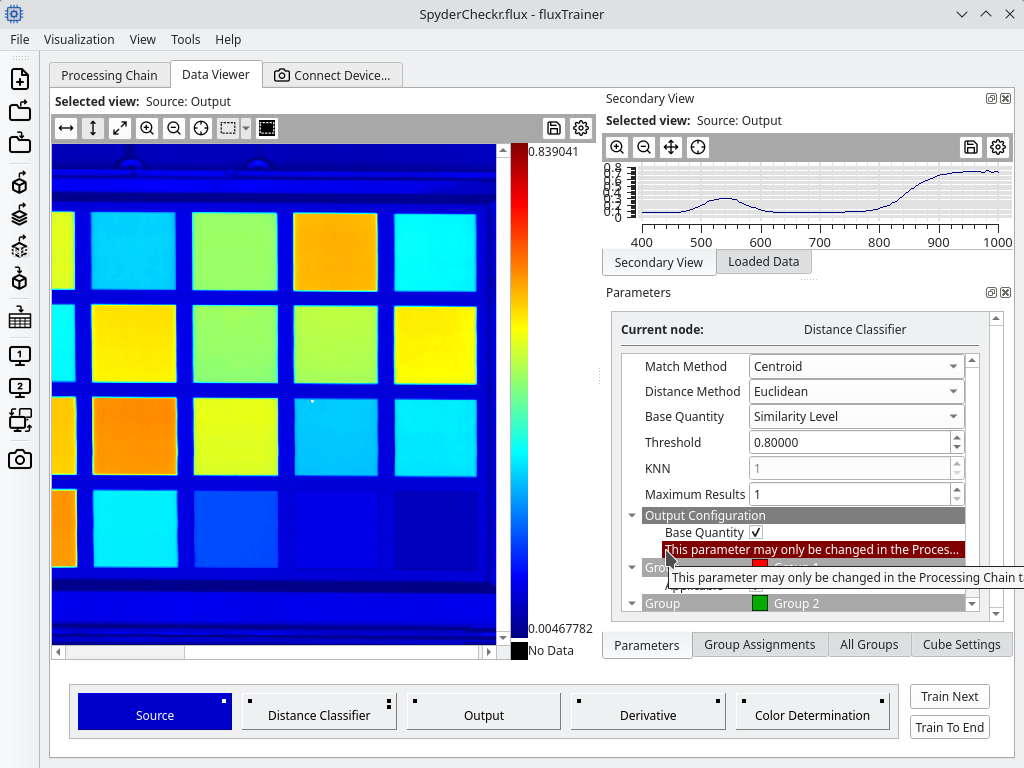
In that case the user should switch back to the Processing Chain tab, edit the parameter there, then ensure that the model is consistent, and then switch back.