Loaded Data
The dock widget Loaded Data shows a list of the cubes that have been loaded into the current project, and the groups that have been defined:
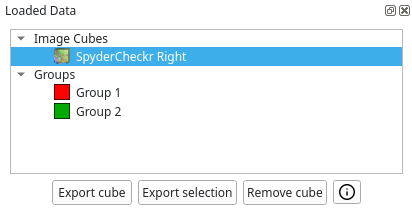
Switching Cubes
With a few exceptions most views will only show the data belonging to the currently selected cube. The user may select a different cube by clicking on the name of the cube. The views will then update to display the data corresponding to that cube. Selecting a different cube will also update the cube settings dock widget, as well as the buttons below the cube list that allow the user to export the selected cube, export the current selection within the cube, remove the current cube from the project, and display information about the cube.
Defined Groups
The list also contains a list of all groups that have been defined in the current project. Selecting a group will ensure that the group is now also selected in the all groups dock widget, which is also moved to the foreground.
Remove Cube
Clicking on the Remove cube button after having selected a cube the user will be prompted whether they really want to remove the cube from the project. After accepting the prompt the cube will be removed from the current project.
Training/processing will be redone from the start up to the current step, if possible.
Cube Information
Clicking on the cube information button, a new window will open that displays additional information about the loaded cube:
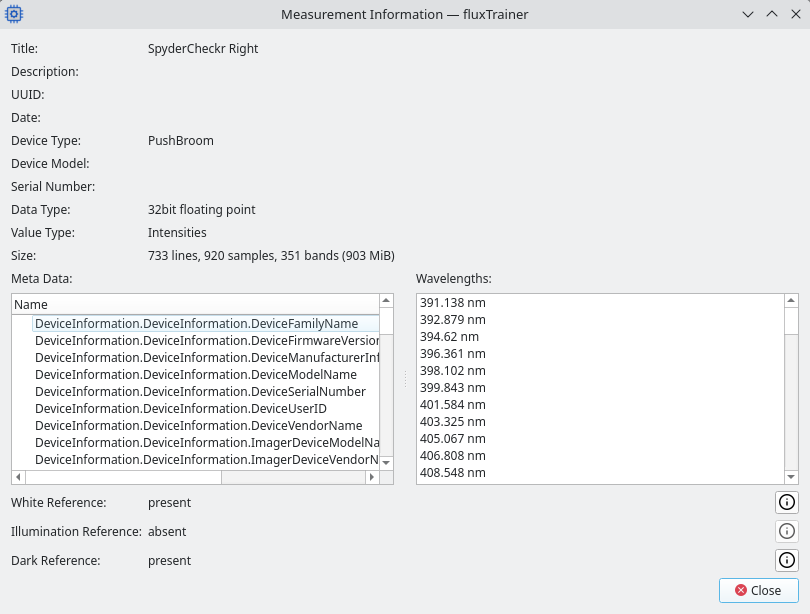
The window will display the following information:
Title: the title of the cube (this is also used as the name in the list of cubes)
Description: an optional description of the cube
UUID: a unique identifier for the cube. This identifier is generated randomly
Date: when the cube was recorded (if this information is available)
Device Type: with what type of device the cube was recorded
Device Model: the manufacturer and model of the device the cube was recorded with (if that information is available)
Serial Number: the serial number of the device the cube was recorded with (if that information is available)
Data Type: in what data type the raw data of the cube are stored in
Value Type: what value type the cube is stored in. Possible value types are: Intensities, Relative Radiances, Radiances, Reflectances, Transmittances, Absorbances
Size: the size of the cube
Meta Data: additional metadata stored with the cube. This will typically consist of parameters that were set for the device while the recording was made
Wavelengths: the wavelengths of the spectral bands of the cube
White Reference: whether a white reference is present or absent for this cube. Clicking on the information button next to it will open the same window, but for the cube’s white reference
Illumination Reference: whether an illumination reference is present or absent for this cube. Clicking on the information button next to it will open the same window, but for the cube’s illumination reference
White Reference: whether a dark reference is present or absent for this cube. Clicking on the information button next to it will open the same window, but for the cube’s dark reference