Cube Settings
When selecting a cube the user has the ability to alter settings related to the cube (and how it is used within the current project) in the Cube Settings dock widget:
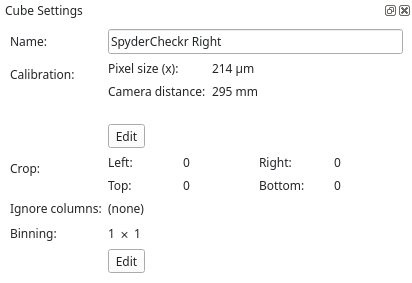
The user can edit the name of the cube in the text field. Note that it is recommended to press the Enter after entering the new name of the cube.
The settings dock widget also shows two areas: the calibration settings of the cube, and the crop/binning settings of the cube.
Calibration Settings
The calibration settings allow the user to assign physical properties to the cube. When clicking on the uppoer Edit button in the cube settings dock widget, a new window will open:
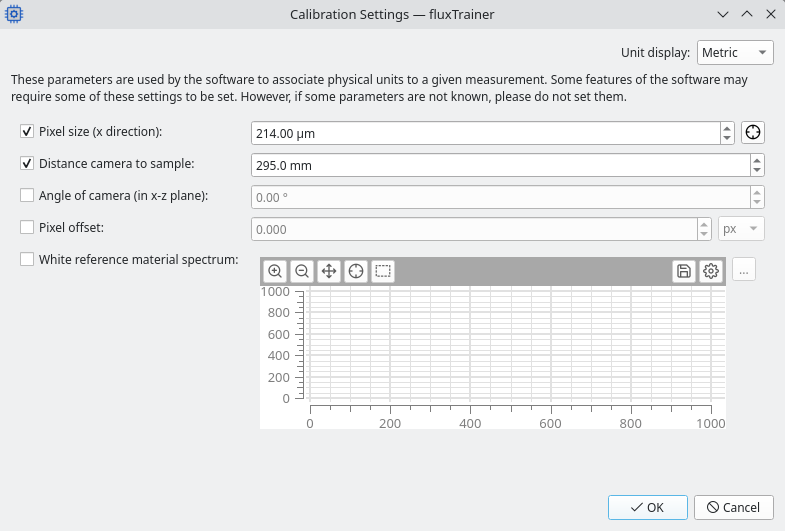
Calibration settings have an influence on specific filters. The following settings can be set:
Pixel size (x direction): specifies the size of an individual pixel in physical units. The size is not the size of the pixels on the device’s sensor chip, but rather the physical size of a pixel in the sample. For example, if a camera with a sensor that has a width of 100 pixels views an object that has a size of 20 cm and fits into 90 pixels, then the pizel size would be set to approximately 2.22 mm (20/90 cm).
Distance camera to sample: specifies the distance between the camera and the sample that is being measured. This distance may be used to calculate the angle light that is not at the center of the object enters into the camera
Angle of camera (in y-z plane): specifies the angle of the camera in the y-z plane
Pixel offset: if the center of the camera lens is offset from the center of the image in x direction, this setting may be used to indicate that; this will influence how the angles of the light that enters the camera are calculated for algorithms that rely on that information
White reference material spectrum: no white reference material is a perfect reflector that reflects exactly 100 percent of all light. This setting may be used to load the reflectance spectrum of the white reference material used, so that the corresponding correction may be applied to the data
Crop/Binning Settings
When clicking on the lower Edit button of the cube settings dock widget a new window will open:
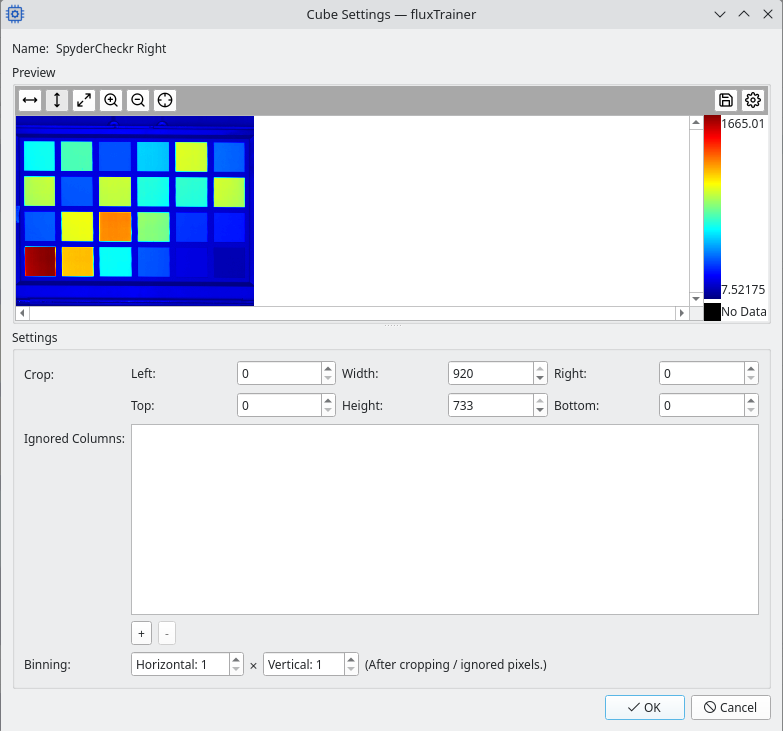
Here the user may specify settings to crop the cube:
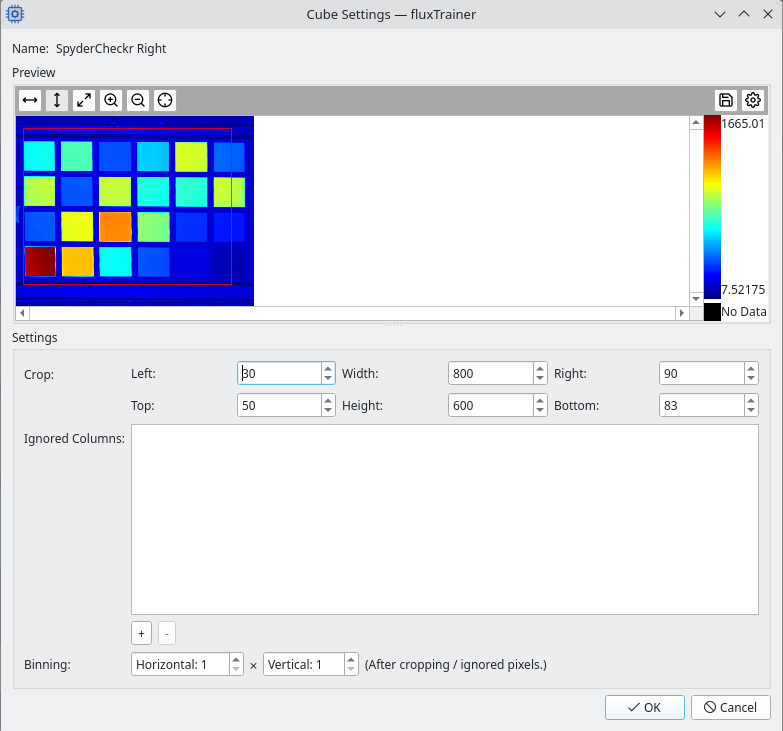
The cropped area that will be used is shown with a rectangle overlay. Cropping the cube will reduce the amount of data that needs to be processed and speeds up fluxTrainer.
The user may also add so-called ignored columns here. In that case the data in those columns will be set to NaN and hence completely ignored. This is useful when analyzing raw data from HSI line cameras that have a sensor defect in one or more columns, and those columns should be ignored for the purpose of the analysis.
Finally the user may apply additional horizontal/vertical software binning factors to the cube. (The binning applies to the image dimensions of the cube.) This may be used to reduce the amount of data that needs to be processed for better performance and lower RAM usage.
Note
These settings only influence how the cube’s data is used for further processing steps in fluxTrainer. It will not actually alter the data of the cube, and it will not change the behavior of the model itself when applied to other data.