Connecting and Disconnecting Nodes
Connecting two nodes
To connect two nodes, press the left mouse button on the output of one of the nodes, and drag it to the input of the other node, while keeping the left mouse button pressed during this process:
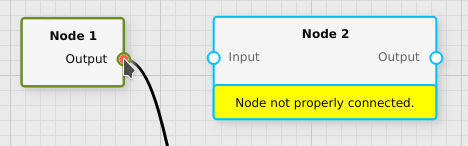
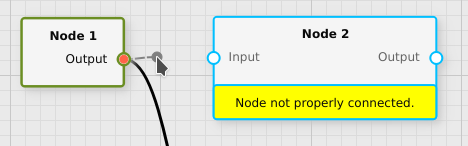
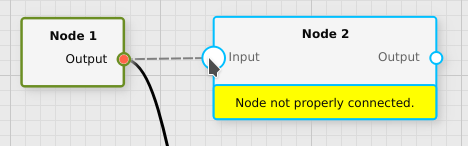
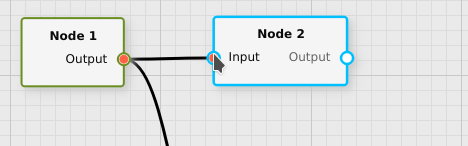
Alternatively, it is also possible to press the left mouse button first at the empty input of other node and then drag the mouse to the output of the first node while keeping the left mouse button pressed:
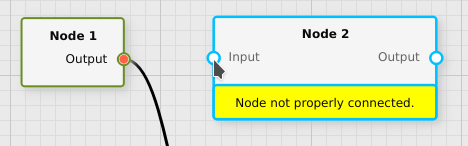
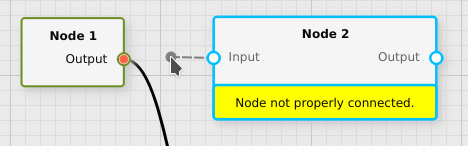
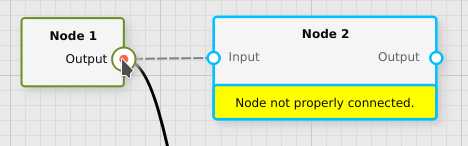
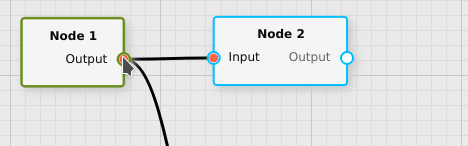
Disconnecting two nodes
To disconnect two nodes, press the left mouse button on the input of the connection to disconnect, drag the mouse into an empty area (while keeping the left mouse button pressed), and releasing the left mouse button while over an empty area:
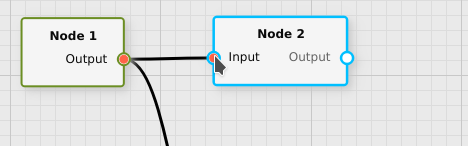
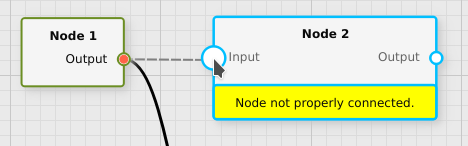
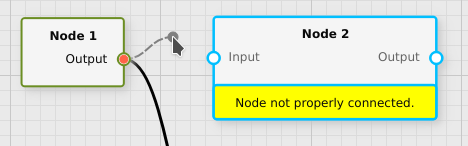
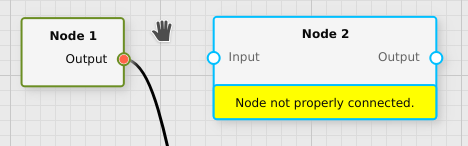
Important: to remove a connection one must always start at the connected input of the connection. This is because outputs can have an arbitrary number of connections, and when starting a drag from an output fluxTrainer will always assume that a new connection is to be made.
Alternatively it is also possible to select a specific connection by
left-clicking on it, and then pressing the Del key on the keyboard
to remove that connection. Ensure that the connection has been selected
and not a node, otherwise that node will be deleted, instead:
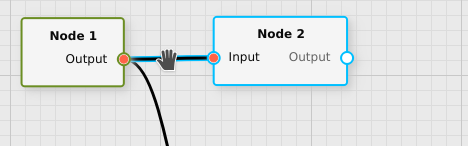
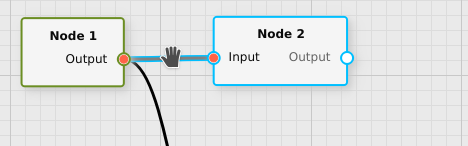
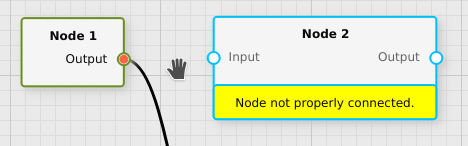
Close inputs and outputs
If the input of a node is very close to the output of another node, as for example shown in the following screenshot:
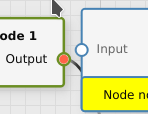
Then it will not be possible to connect and/or disconnect the nodes from each other, because the zones in which the mouse position will be associated to the input or the output will overlap. To avoid this issue temporarily move the nodes apart from each other a bit, and then it should be possible to connect and/or disconnect the nodes.