Adding Nodes
To add a node the user must first select the appropriate node from the list of available nodes in the Available Processing Elements dock widget. They can then press the left mouse button on the desired node and drag it onto the graph:




A node consists of 4 parts: the name of the node, its inputs, its outputs, and optionally a warning message:
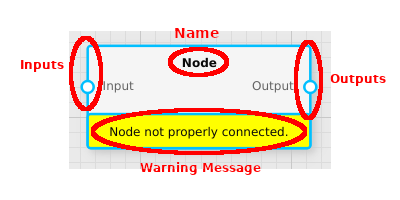
The warning message will only be shown if fluxTrainer detects that the node is not properly connected. A node is considered to be properly connected if all of its inputs are connected, all of the nodes that feed the inputs are properly connected, and the inputs of the node have the proper input data structure and type for the specific node. (For example, the Color Determination Filter expects spectral reflectance data as its input, but if it were to be connected to an object detector as the input, the filter would not be considered to be properly connected.)